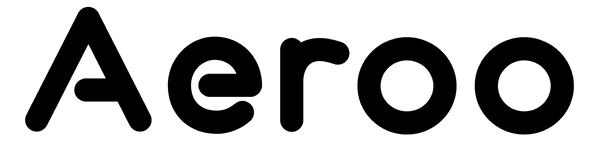If your Aeroo Pro feels unresponsive or the controls seem reversed, your remote might be set to the wrong controller mode. Follow these steps for a quick and easy fix.
Aeroo's Default Control Layout (Mode 2)
The Aeroo Fly app allows you to switch between different control schemes. By default, the controller uses Mode 2, which is the most common layout for drone pilots.
Left Stick (Throttle & Yaw):
- Up / Down: Ascend / Descend
- Left / Right: Rotate (spin) left/right
Right Stick (Pitch & Roll):
- Up / Down: Fly forward / backward
- Left / Right: Fly left / right
If these controls feel reversed or unresponsive, it's likely the controller has been switched to Mode 1 accidentally.
How to Check and Change the Control Mode
1. Open the Aeroo Fly App
- Connect your phone to the controller and turn on both the drone and the remote.
2. Go to Settings
- Tap the Settings icon (top-right corner).
3. Select Controls
- Scroll down and tap on Controls.
4. Open Joystick Settings
- Here you can see the available control modes.
5. Choose Your Preferred Mode
- Mode 2 (Default): Throttle/Yaw on the left stick, Pitch/Roll on the right stick.
- Mode 1: Throttle/Yaw on the right stick, Pitch/Roll on the left stick.
6. Save and Test
- Back out of the menu and test your controls to confirm the drone responds as expected.
These steps should help you reconfigure the drone. Once completed, you are ready for your next outdoor adventure!