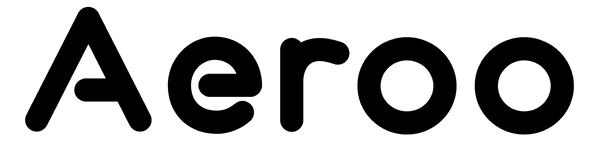If your Aeroo Pro remote isn’t connecting to your drone, it may just need a quick firmware update. This process is simple and will only take you a few minutes.
Updating the Firmware
Step 1. Power On Both Devices
- Power on your drone and remote as if you’re getting ready to fly.
- Plug your phone into the remote using the included cable and open the Aeroo Fly app.
Step 2. Check for Firmware Updates
- In the Aeroo Fly app, tap the Settings icon in the top-right corner.
- Go to General Purpose -> Version.
- If a firmware update is available for the remote, you'll see a prompt to update.
Step 3. Connect to a Strong Internet
- Make sure your phone is connected to Wi-Fi (recommended) or strong mobile data.
- Stay close to your drone and remote during the update for a smooth process.
Step 4. Start the Update
- Follow on-screen prompts to begin the update.
- The update usually takes 5-10 minutes. Pro tip: It's normal for the remote lights to flash and the drone to beep during the update.
- Important: Do not power off the drone or remote until the update finishes
Once the update completes, power off both the drone and the remote. Turn them back on and you’re ready to fly!